Hello guize, my name is Royal Khan and today I will tell you how to create a amazon seller account for free in 2021 with easy and simple way and Before you create an Amazon Seller account, you will need a laptop which you can easily manage orders, and much more, now you have a question that can we do business on Amazon without a laptop, yes without you cannot do business of a laptop because when you list any product to sell on Amazon, Amazon asks you related information from the product that you cannot provide from Android phone because mobile display is small and laptop display is a big. So that you will be able to list your product easily and today I will also tell you in this blog how to list product on amazon account in 2021.
1. Documents & Requirement For Registration on Amazon
- Pan Card.
- GST Number.
- Bank Account.
- Your Email Id.
- Mobile Number.
- Go to online shopping amazon website.
- and scroll up and there are see you sell on amazon option in bottom bar just click on it.
- Click on that start selling.
- Give your real name.
- Working email id.
- Enter the password you have created for this gmail password.
- Re-enter password.
- Final step click on next.
- Whatever gmail you are creating an amazon seller account, Amazon will send a verification code on the gmail that you have to enter here.
- Final step click on create your amazon account.
- Select your business location.
- Select your business type.
- Enter your full name.
- Final step click on agree and continue.
- Select your country of citizenship.
- Select your country of birth.
- Select your poor of identify.
- Select your country issue.
- Enter your full business address.
- Enter your mobile number for verification.
- Given your present location.
- Also tick mark to box.
- Final step click on next.
- Give your credit card number.
- Select expire date on your card here is mention.
- Give a Card Holder Name.
- Automatically there are show your current address unfortunately there not show your address so you can click on add a new address.
- Final step click on next.
- Enter your store name.
- The UPCs codes for those products that you want to sell on Amazon, if you do not have them, click on no.
- Are your manufacture or brand owner or agent or representative of the brand for any of the product you want to sell on amazon, if you are not manufacture so click on no.
- Give your bank account detail.
- Give your signature.
- Final step click on launch your business.
12. Dashboard
- Congratulation you are a business partner from amazon.
- Go to search box From the top bar.
- And Search gtin exemption from the search box.
- Check tick box.
- Click on next.
- Click on how to list a product that does not have a product ID?
- If you scroll to the bottom bar you will see request approval option Just click on it.
- Select your category.
- If you want to list every products with your brand name on Amazon, then you must have a trade mark certificate. If you do not have a trade mark certificate, then you will be able to list your products by the amazon generic brand name.
- If you want to approval in 3 to 4 categories simultaneously, you can easily take.
- For example, if you want to take approval in 2 categories, then you have to mention the brand name in both the box with the brand publisher.
- Click on check eligibility.
- You can wait for 15 minutes and you can easily list your product on amazon after 15 minutes.
- Your request has been submitted.
- Click on continue to home page.
- Click on Im adding a product not sold on amazon
- We take an example like a men t-shirt that we want to sell on amazon.
- Click on clothing accessories.
- Click on men.
- If you are selling t-shirt and then you have to select t-shirts & polos.
- If you want to sale polo t-shirt then you select polo but im selecting normal t-shirts because im telling you by example.
- Click on advanced view button.
- Amazon will give you 8 columns, which you have to give full information related to your product and you only have to fill 7 columns here, you will see here on number 2, the column of variations that you do not have to fill because you are listing a single product. And now let's talk about what is the variation, like you have a product and you have more colors and more sizes available in that product, so it is called variation and the listing in the variation is done by excel which I I will tell you in the next upcoming blog.
- You have to select gtin from dropdown, why you have already taken gtin exception of this category and whenever you list the product on Amazon then you have to select the same every time.
- All you have to do is to fill the column in front of which the star will be made, now a question is coming in your mind that what this star means is that this star proves to you that the columns on which the star will be made, It is necessary to fill, if you do not fill, then you will not show the option of save & finish and in that column there will also be an error in red color. When you fill all the star columns, you will have the show below save and finish button which The final step will be to list your product on amazon.
- Images whenever you upload images of your product, then all the images of your product should be 1000 by 1000 Pixels with proper white background. This is amazon's policy. If you do not follow this policy of Amazon then there will be an error in the images of your product. Which will make your product status an inactive show.
- You have to give full information of your product and try to enter unique description because the unique description will be as much as buyer attract.
- Most important point keywords. keywords means if you want to buy printed tshirt from amazon's site then you will search mens printed t-shirt so this is a keyword.
- What is a search term meaning a search term like a customer needs a t-shirt, then they will search whatever keyword related to that t-shirt to buy that product on amazon's site, then you have to put those keywords in your search term so that your product is Amazon customer Show and if the customer likes your product then your product will be bought by the customer and when you buy, then obviously the product's visibility will increase and the sale will also increase and when the customer will deliver your product, if he is satisfied with your product then He will also give you a review which will increase the ranking of your product and double the sale.
- How to find keywords by the way, there are many tools to find keywords but paid tools that an ordinary person cannot take but a free tool that every online business person uses is the name of the tool. keyword tool .This tool is very trending running because with the help of this tool you can easily find the top trending keywords related to your product and that too for free and with the help of this tool you can find keywords for even more platforms like google, youtube, bing, amazon, ebay, playstore, instagram, twitter.
- You must remember one thing. Whenever you list a new product, amazon gives you a limit of only 200 bytes for inserting keywords. It is not possible to add keywords. This is the policy of amazon and when you enter keywords, put them in small letters and don't use (, ") in your keywords The second thing that is most important is that you do not have to use the words repetition, now you will say why like example you put the first keyword mens printed tshirt and second keyword put mens casual tshirt, then this is the repeat keyword which is wrong, why amazon is wrong Because both of your keywords are having a same keywords mens tshirt, if you want to use repeat word then you can use it, there is no problem but it is your loss. The first loss is that amazon's algorithum reads a word only once. If you have used the same word both times, amazon's algorithum will not read it, then using repeat word will also reduce the limit of your words. Amazon's keyword help page It will clear all your dauts.
- You can give more details related to your product in the column.


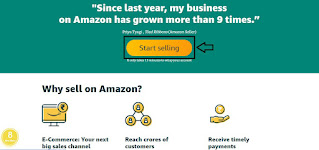































0 comments:
Post a Comment